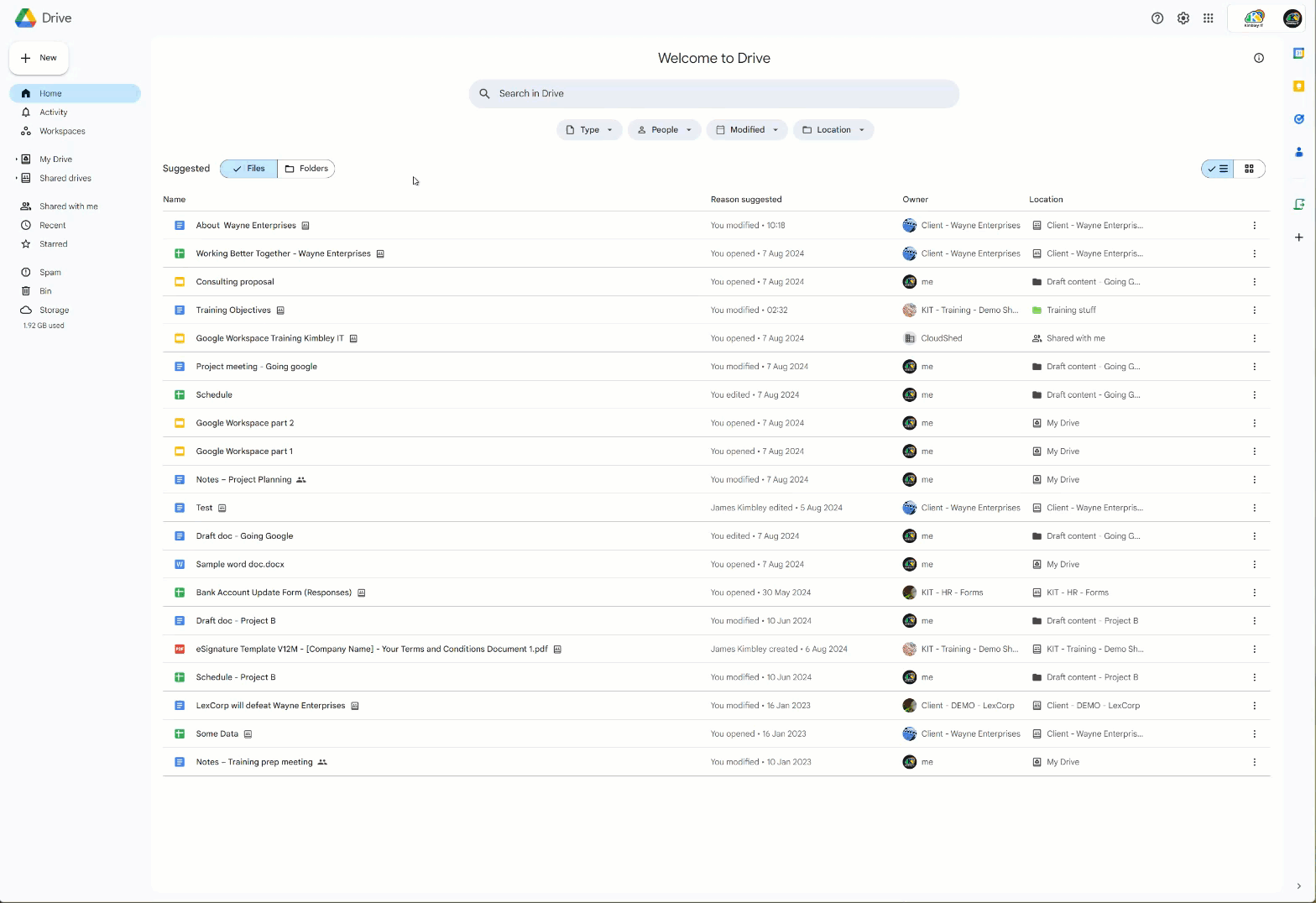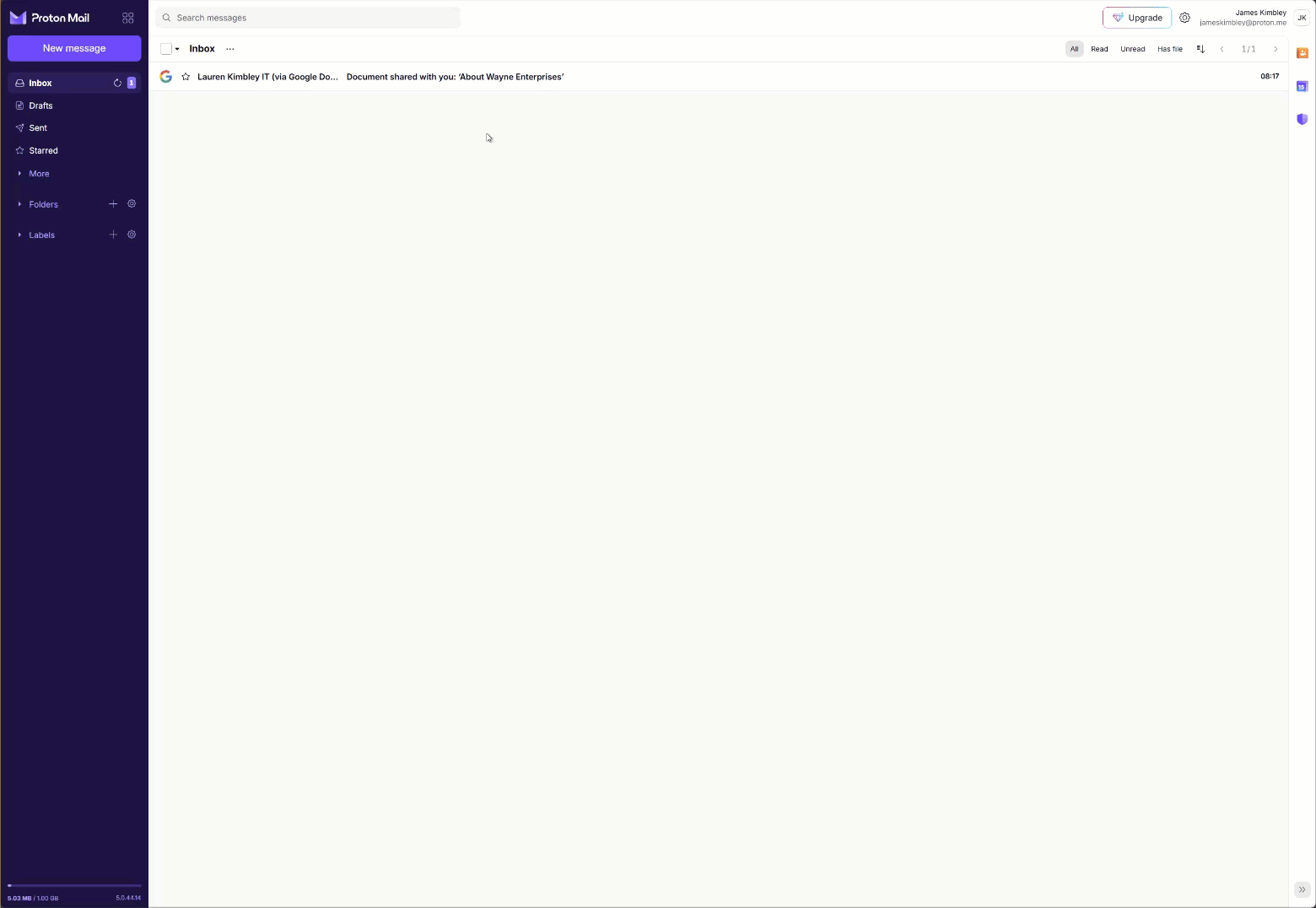How to securely share files through Google Drive.
Google Drive, the most popular file storage and sharing service, is part of Google Workspace. It's a trusted platform used by billions of individuals and millions of businesses worldwide for file storage and sharing.
You can share files in Google Drive with others, from publishing them directly on the web to sharing them with a link to secure sharing directly to someone's email address.
In this blog post, I will focus on how you share files directly with someone's email address in a manner that requires them to verify that they are the intended recipient.
How to share a file securely through Google Drive.
Before sharing a file through Google Drive, it's important to ensure it is already in Google Drive. If it's not a Google Doc, Sheet, or Slide but another file type, you need to save the file to Google Drive. This step is crucial to avoid any issues during the sharing process.
Once the file is in Google Drive, right-click it and select "Share."
In the Add People box, enter the email address of the person or persons with whom you want to share the file.
Select the permission level you want them to have to access the file (Editor, Commentator, Viewer).
To ensure the file can't be downloaded, printed, or copied, click the settings cog at the right of the sharing window and remove the tick from the "Viewers and commenters can see the option to download, print, and copy" box.
Leave a message for the recipient, and then click Send when you're ready to share the file.
The process to access a securely shared file.
Once you have shared the file, the recipient or recipients will receive an email with a link to the file. When the recipient clicks the link to the file, they will be directed to a Google page where they must request a verification PIN code to access the file you shared with them.
What the recipient will need to do to access the shared file:
Many people's first misconception is that they need a Google Account to access anything shared through Google Drive—you don't!
When someone shares a folder or file with you, you'll receive an email with a link to click to access the file.
Depending on the security level the sender has applied, you'll be able to access the shared content immediately. If it has been shared securely, you must verify who you are.
If you need to verify before accessing the file, when you click the email link you received, you will see a verification screen listing your email address; this screen will explain that you need a verification code to access the file.
Click the Send button to have a use-once verification code sent to your email inbox.
Copy the code you received and paste it into the box that appears in Google Drive to verify that you are the person who was sent the share.
Once you have done this, you will have access to the shared content.
Revoke access to the file.
You may want to revoke access to the file at some point in the future. Maybe the file is no longer relevant, or you no longer collaborate with the person you shared it with.
Using a tool like Google Drive Privacy by Kimbley IT, files can be automatically unshared after specific criteria are met, so you don't have to remember to unshare the file manually. But, if you don't have access to that tool, you can manually unshare the file by doing the reverse of what you did to share the file initially.
Right-click on the file and select Share to access the share menu.
Once this menu loads up, click the permission level next to the person you want to revoke access to the file, change this permission level to Remove access.
Then click Save.