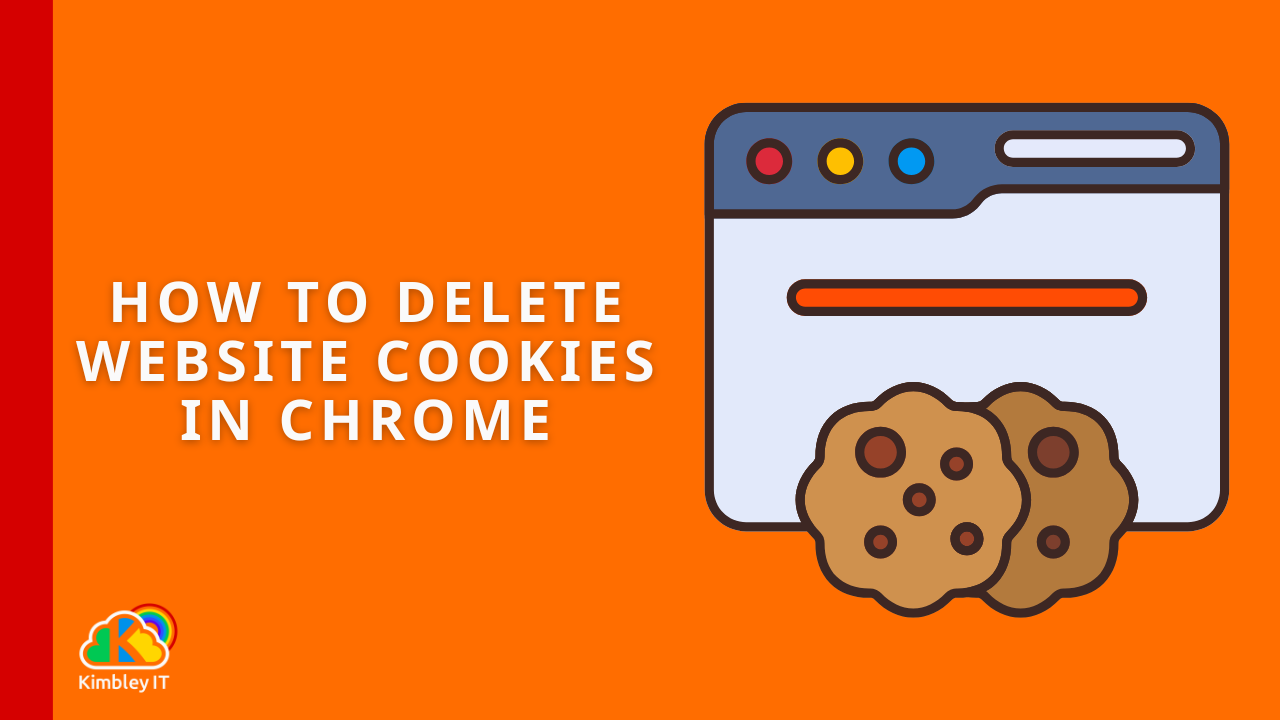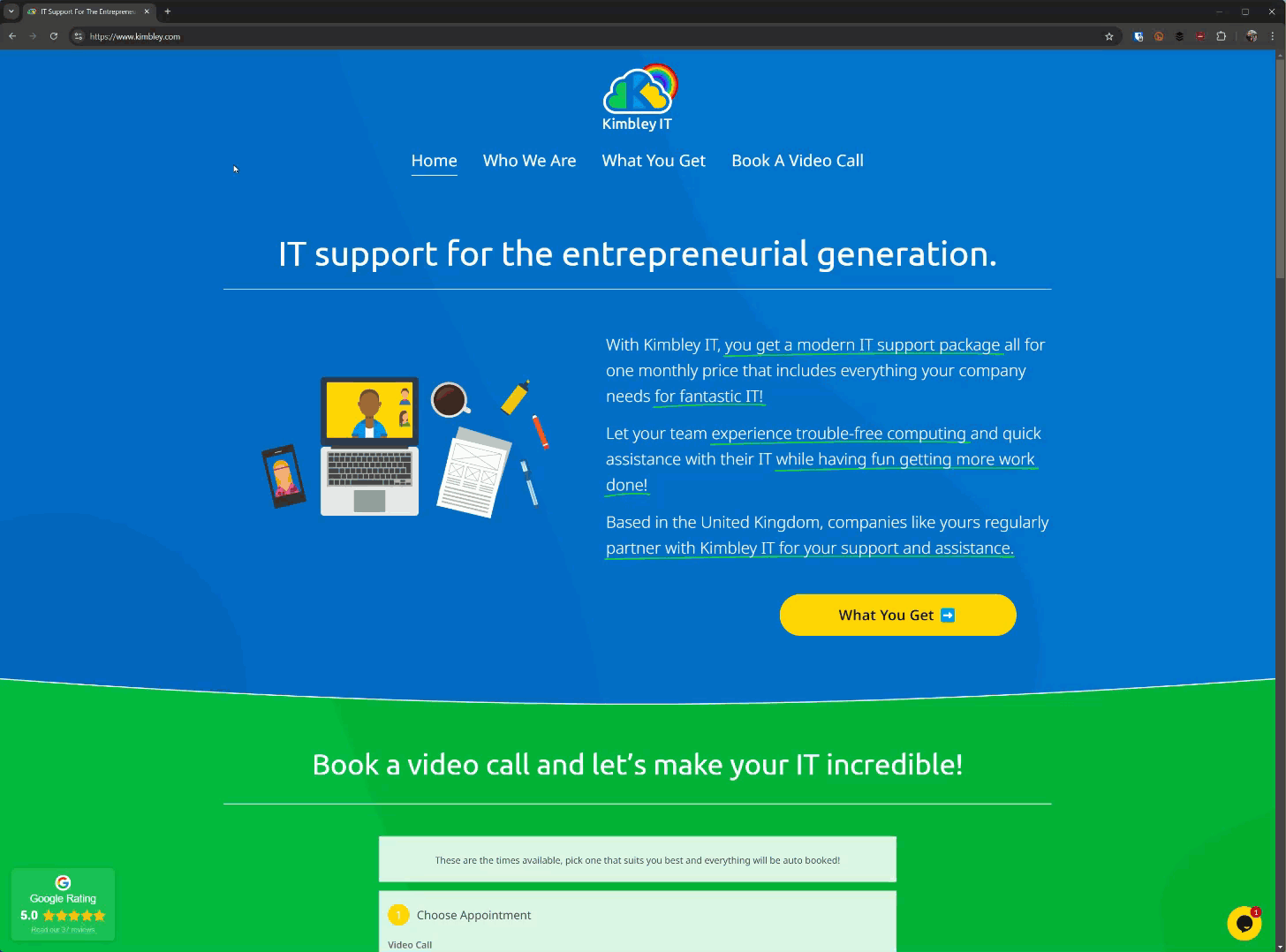How to quickly delete cookies for a specific website in Google Chrome.
Recently, we helped a team member at a client who could not access a function on a web service they needed to use. The problem was the website was trying to log them into an old account that no longer existed, but there was no option on the website to prevent this or select another account to log in with.
The problem could be solved by deleting the website's cookies stored in Google Chrome, so I connected to their computer and deleted the offending cookies. Sure enough, as soon as they were deleted, the website functioned as it should and allowed them to log in using the new account.
Not many people know in Google Chrome, you can delete cookies just for one specific website. Instead, they delete all the cookies stored in the browser, which is an absolute pain as it means you will likely need to log in to every website and web service you use again.
Here is how you delete cookies for a specific website.
First off, you need to visit the website, so type the website address into Chrome's address bar and hit enter. Once you are on the website, do the following:
In the address bar on the left-hand side, click the "Settings Button"; this is where the padlock icon used to appear in the address bar. The icon has two vertical lines with dots on the opposing ends.
Then select "Cookies and site data".
Next, select " Manage on-device site data".
A pop-up window should now appear at the top of Google Chrome, listing the cookies associated with this website stored on your computer.
Next to each listed cookie, click the "Bin/Trash" icon to delete the cookie from your computer.
Once you have deleted the cookies, click "Done".
You will be returned to the website with a banner across the top asking you to reload the page - click "Reload".
Once the page has reloaded, the cookies on your device causing the problem will have been removed, and everything on the website should now work as expected.