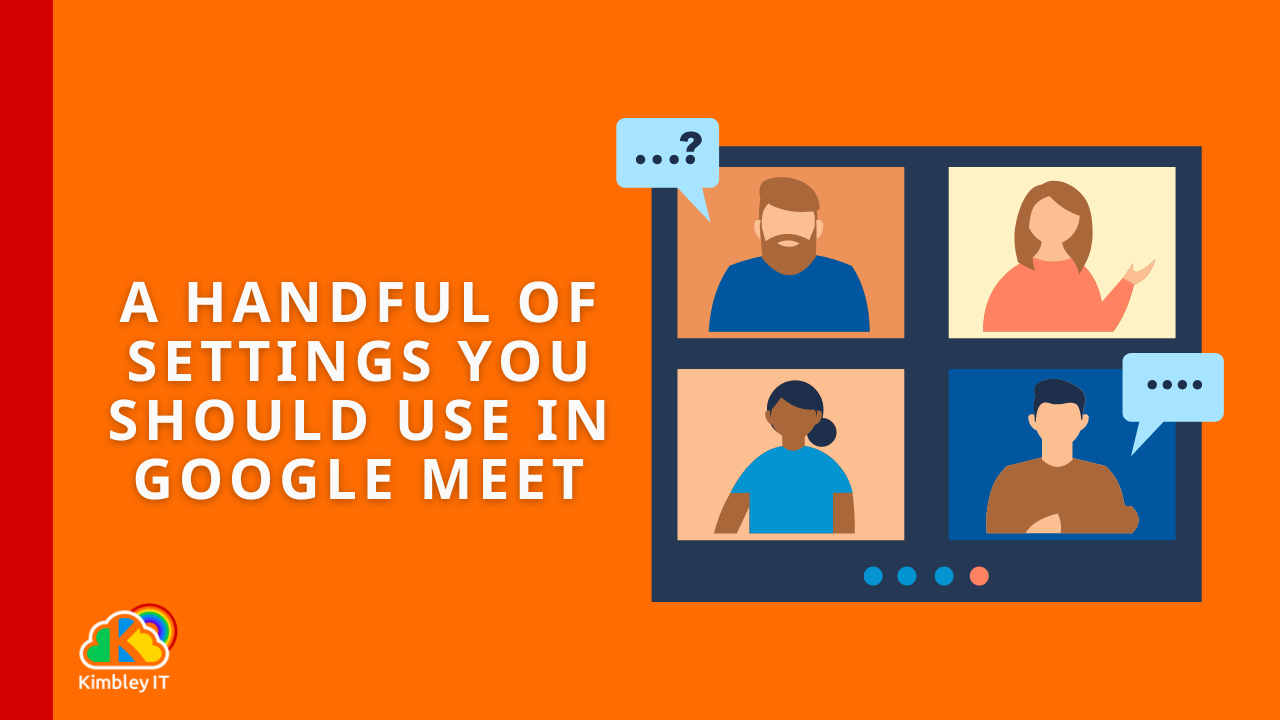A Handful Of Settings You Should Use In Google Meet
Google Meet is hands down the best video calling service; it requires no download, runs directly inside your web browser, anyone can join a video call without setting up an account previously, and it is incredibly secure. Even Microsoft-funded businesses opt to use Google Meet over Microsoft's video calling solutions.
Google Meet has many settings and features, but a handful can transform your video call and increase the value and productivity you get. Here are some of our clients' favourites.
Video Call Recording
With video call recording enabled, you get a copy of the video call saved automatically in your Google Drive once the call is complete. You can share this recording with the participants. But the best part about video call recording is that you can concentrate fully on the call rather than busily trying to type notes while keeping focused on what is being discussed.
Automatic Transcription
Running automatic transcription alongside video call recording is the nirvana of video calls. Not only do you get a copy of the video call in your Google Drive, but you also get a Google Doc with a complete transcription of everything said throughout the call, marked with who said what - so you don't need to look down to jot notes. Instead, you can be entirely in the meeting.
Noise Cancellation
Using AI noise cancellation helps remove background noises from your video call. So, if you are in a noisy place with background chatter, dogs barking, or kids playing, noise cancellation will remove these sounds. However, don't fart; from testing, it doesn't seem to handle farts very well.
Adjust Video Lighting, Studio Look and Framing
All these options can be found in the settings section of Google Meet and help make you look great even if your webcam isn't the best. Using AI, these settings will attempt to clean up your video so it looks its best. Such as improving the lighting if the room you're in is dark, sharpening your features to make it easier for others to see you, and ensuring you're positioned in the centre of your webcam feed, even if your webcam is slightly off-centre.
Take Your Video Call With You
This feature allows you to take a video call you're currently in and move it to the sidebar in Google Docs, Sheets and Slides. Rather than sharing your screen, you can have the video call inside the document you and your team are working on - in real-time. A real timesaver!
Even more tips and tricks
When your business partners with Kimbley IT for your IT Support, you'll have unlimited access to more fantastic tricks and tips like these. Have a look at what you can get, then book a video call!