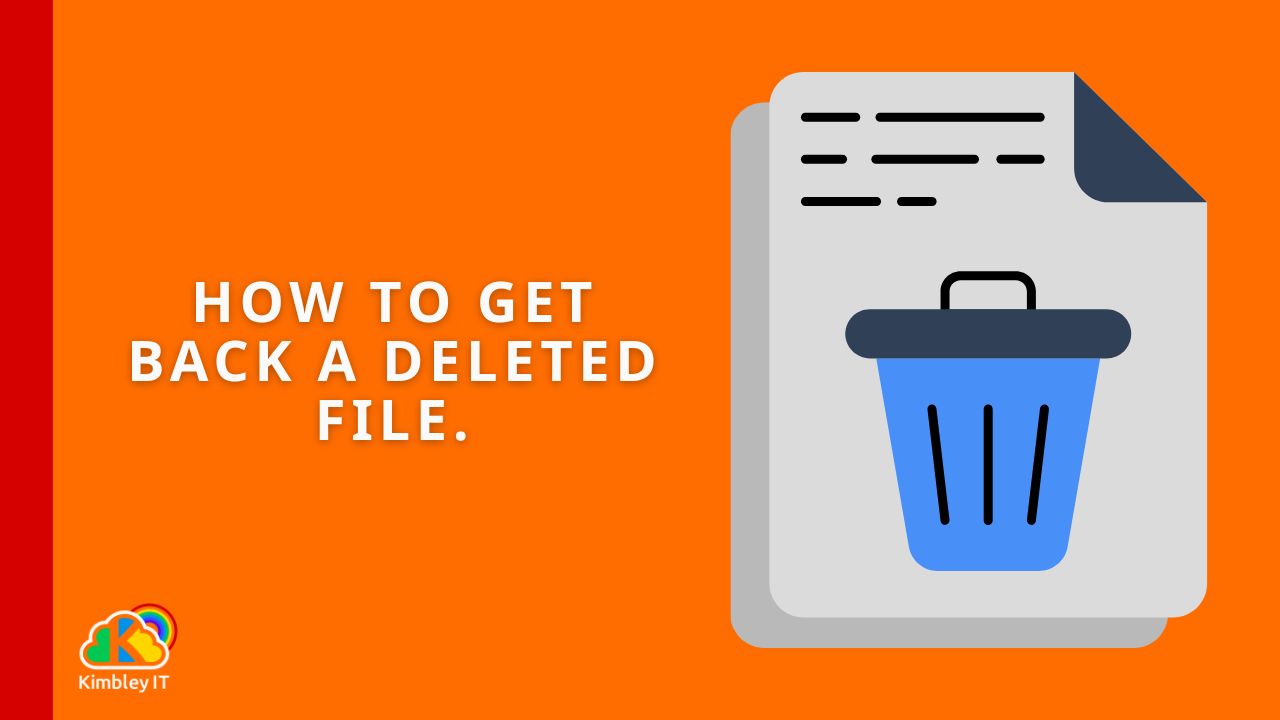How to Recover Accidentally Deleted Files in Google Drive.
Google Drive is an incredibly powerful tool for cloud storage and collaboration, but sometimes, its nuances can lead to confusion. One such area is how the "Bin" (or Trash) works, especially when you're dealing with both your personal "My Drive" and "Shared Drives." Knowing how to recover an accidentally deleted file is crucial, and it's not always as straightforward as it seems.
Many users are familiar with the concept of a bin for their personal files, but did you know that each Shared Drive also has its own separate bin? Let's explore why this is the case and how it all works so you can confidently recover your files.
Your Personal Bin: The "My Drive" Bin
When you delete a file or folder from your "My Drive" – that is, content you own or that has been directly shared with you and you've added to your "My Drive" – it doesn't immediately vanish. Instead, it gets moved to your personal "Bin."
You can access this bin directly from the left-hand navigation panel in Google Drive. It acts like a safety net, holding your deleted items for a set period (typically 30 days, or until you permanently delete them yourself) before they are automatically purged. This is straightforward and works much like the recycle bin on your computer, making recovery relatively simple.
The Hidden Bins: Shared Drive Bins
Here's where it gets interesting and where many people might be surprised: every Shared Drive has its own independent Bin!
If you delete a file or folder from a Shared Drive, it does not go into your personal "My Drive" bin. Instead, it goes into the bin specifically associated with that Shared Drive. This is a critical distinction when you're trying to recover a file that was part of a collaborative project.
How to Access a Shared Drive's Bin (and Recover Files):
To see what's in a Shared Drive's bin and potentially recover a file, you need to:
Navigate to the specific Shared Drive in your Google Drive interface.
Once inside that Shared Drive, look for the "Bin" option, which is usually found in the navigation or view options for that particular drive. It won't be the same "Bin" you see for your "My Drive."
From there, you can select the file you wish to restore and choose the "Restore" option.
Why Separate Bins? The Role of Permissions
The most crucial reason for this segregated bin system boils down to permissions. Google Drive's core strength lies in its granular control over who can access, edit, and delete files. This permission structure extends even to deleted items, directly impacting how file recovery works.
Consider this scenario:
A file is stored in a Shared Drive.
Only a specific group of people has permission to view and interact with that Shared Drive and its contents.
Someone with appropriate permissions deletes a file from that Shared Drive.
If that deleted file were to go into a central, universal bin (or even just the deleter's personal "My Drive" bin), it would break the permission model. Why?
Access Control: The deleted file still needs to be accessible only by those who had permission to access it in the first place. If it went into a central bin, people without Shared Drive access might inadvertently see or restore it, compromising data security.
Ownership and Management: Shared Drives are designed for team ownership. The bin for a Shared Drive acts as a central recovery point for the team, not just the individual who performed the deletion. This ensures that the team can manage their deleted assets collectively, without relying on one person's "My Drive" bin.
Accountability: Keeping deleted items within the Shared Drive's bin maintains a clear audit trail and responsibility within the team for shared content.
Therefore, having a dedicated bin for each Shared Drive ensures that:
Permissions are maintained: Only those with access to the Shared Drive can access its bin and the items within it, ensuring secure recovery.
Team recovery is streamlined: Any member with appropriate permissions can recover deleted files relevant to the Shared Drive's projects.
Data integrity is upheld: A file's lifecycle, even after deletion, remains tied to its original permission structure.
Beyond the Bin: The Power of External Backups
While Google Drive's built-in bins offer a crucial safety net, it's important to remember their limitation: files typically remain in the bin for only 30 days before being permanently deleted. This can be a significant challenge if an accidental deletion isn't noticed until after this period. This is where robust external backup solutions become invaluable. Companies that partner with Kimbley IT, for example, gain the added benefit of their data being backed up three times a day. This significantly extends the window for recovery, allowing you to restore accidentally deleted files with ease, even long after the 30-day Google Drive bin limit has expired. Every so often, clients need to utilise our backup services for files that were mistakenly deleted, and the oversight wasn't realised until well past Google Drive's native retention period.
Understanding the distinction between your "My Drive" bin and Shared Drive bins is key to effectively managing and recovering your files in Google Drive. It's a design choice driven by the robust permission system that makes Google Drive such a secure and collaborative platform. So, the next time you're looking for a deleted file from a Shared Drive, remember to check its own dedicated bin! For ultimate peace of mind, consider the extended recovery capabilities offered by comprehensive backup solutions. If you haven't already got this implemented, use the booking form below to book a video call with us!