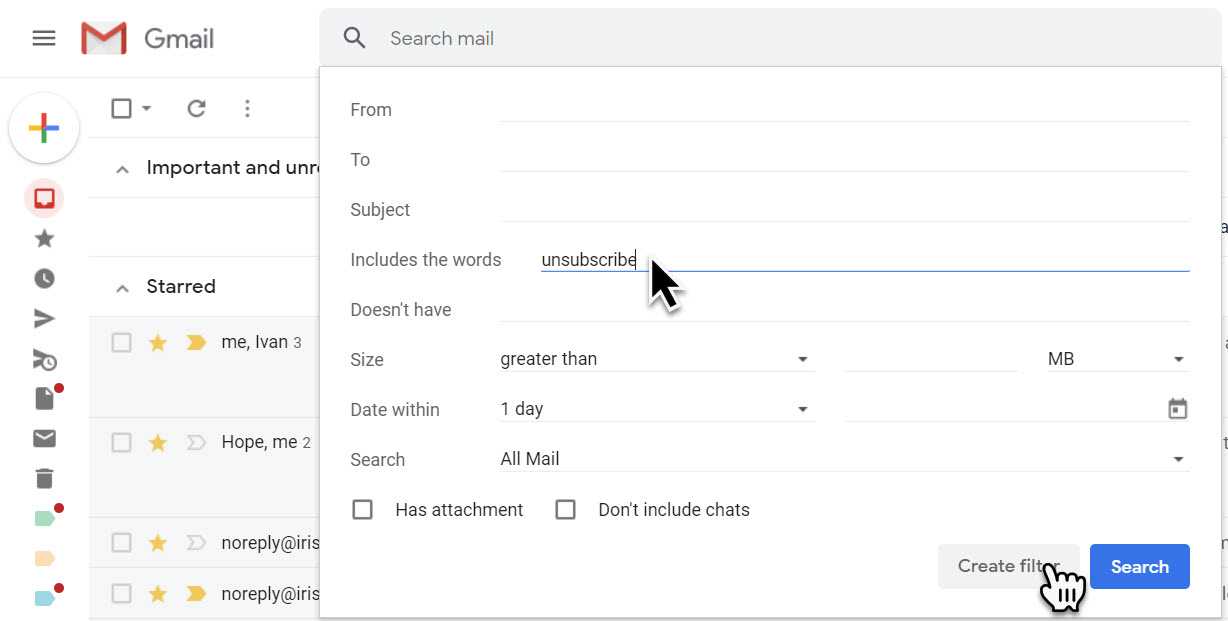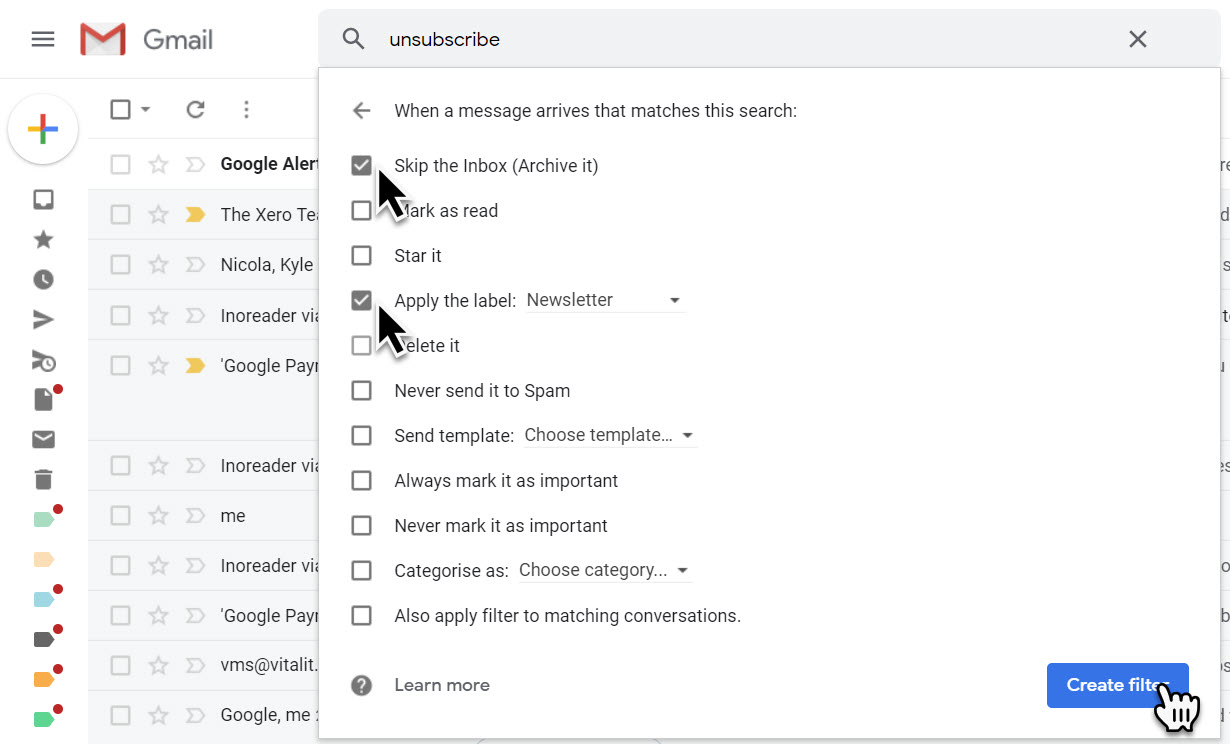How to filter out Newsletters from your Gmail Inbox
Email overload is a horrible experience. You’ve completed dealing with one email, return to your inbox to find new emails have arrived, also needing to be dealt. The last thing you want is newsletters adding extra weight to your inbox.
Luckily with Gmail, its is quite simple to set up a filter to handle Newsletters - be that to delete them, or automatically archive them under a label.
One thing Newsletters have in common is they nearly always contain the word "unsubscribe". Using Gmail’s filters, we can build a rule that looks for emails containing the word "unsubscribe" and get Gmail to take actions on these emails automatically.
Firstly, you need to click on the drop-down arrow in Gmail's search box.
Now, you need to create a filter, that looks for the word "unsubscribe" in your inbox and then click "Create filter".
Next, you now need to decide what action Gmail should take with emails that contain the word "unsubscribe".
Maybe you want Gmail to delete these emails automatically - but then you might miss a genuine Newsletter you like to read.
We'd recommend you set up a Label called "Newsletter" and select the option "Skip the Inbox (Archive it)".
Finally, click the blue “Create Filter” to make you filter live.
Next time an email comes in with the word "unsubscribe" Gmail will automatically file it away in the "Newsletter" label. Keeping your inbox free of Newsletters, but not deleting them, allowing you to check the Newsletter label when you have time to do so.