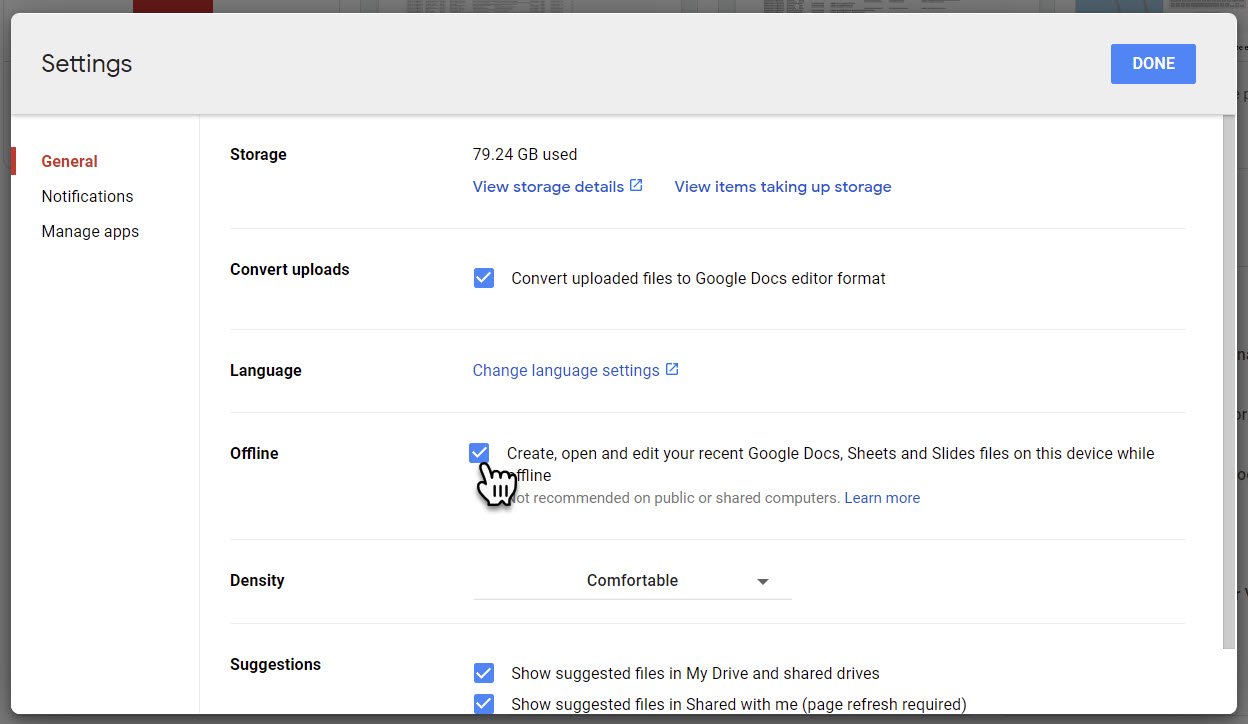How to enable offline mode for Google Docs, Sheets and Slides.
You probably want to access your Google Docs, Sheets and Slides while you are out and about. We’ve all experienced how patchy the mobile network is in the UK, and public WiFi is not much better too! So having offline access to your stuff can be a lifesaver.
With Google Drive being a web-based service, you might assume if you don't have an internet connection, you can't access your files. But you can! If you are using Google Chrome and have enabled offline mode in Google Drive, you will be able to access and edit your Docs, Sheets and Slides. And once you get back online, your changes will sync up.
How to enable offline mode in Drive
You must enable offline mode before you go offline!
Go to Google Drive on the web
Click the Settings Cog in the top right.
Select Settings
Put a tick next to Offline
Click Save
Offline mode will be enabled
Offline mode won't make all your files available to you.
Instead, it will use AI to work out the files you most often access and predict which other files you might want and pre-load those onto your computer.
To be sure the Docs, Sheets and Slides you want to access while you are offline are available, Google Drive offers a preview mode, where you can see which files you will be able to access and edit. You can access preview mode by clicking the Offline Enabled icon in the top right of Google Drive and toggling on preview mode.
You also can right-click on any Docs, Sheet and Slides in Google Drive and in the menu that appears specifically mark that file to be available offline.
And that is how you enable offline editing for Docs, Sheets and Slides in Google Drive!