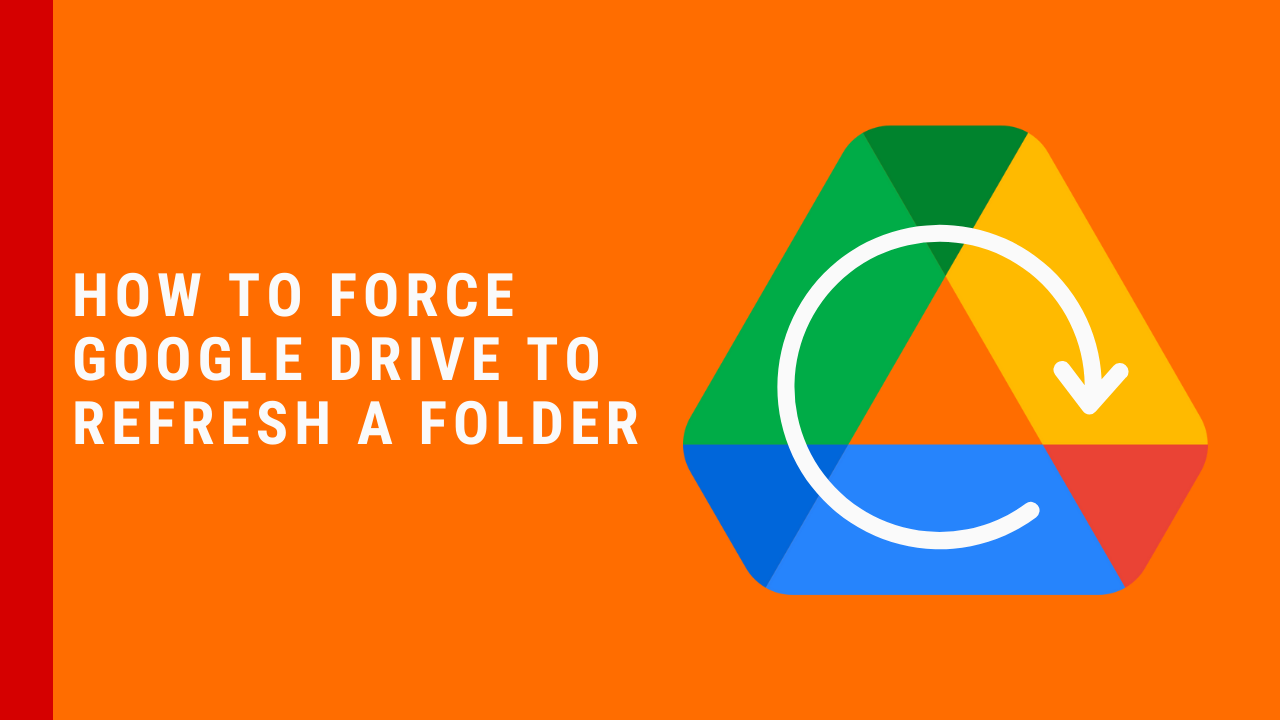How to force a folder refresh in Google Drive on Windows and Mac
Google Drive for Desktop is the app that runs on your computer to give you easy access to your folders and files through Windows Explorer or Finder on your Mac. Sometimes you may come across a folder that doesn't match up, (maybe some files are missing) with what you see on Google Drive on the web. For some reason, the folder has not synced correctly. Using a secret menu, you can force a folder refresh to get Google Drive to quickly re-sync this folder to match up. Below are the instructions on how to force Google Drive to resync a folder.
How to force a folder refresh in Windows 11
Hold Shift and Right Click on the folder you want to refresh
Select Show More Options.
Select Refresh Folder.
Watch this video to see how to force a Google Drive folder refresh in Windows 11.
How to force a folder refresh in Windows 10
Hold Shift and Right Click on the folder you want to refresh.
Select Refresh Folder.
Watch this video to see how to force a Google Drive folder refresh in Windows 10.
How to force a folder refresh on macOS
Hold CMD and Right Click on the folder you want to refresh.
Select Refresh Folder.
Watch this video to see how to force a Google Drive folder refresh in macOS.
Google Drive for Desktop will now refresh the folder you have selected, and any missing files or differences between what you are seeing and what you see on Google Drive on the web will be corrected.