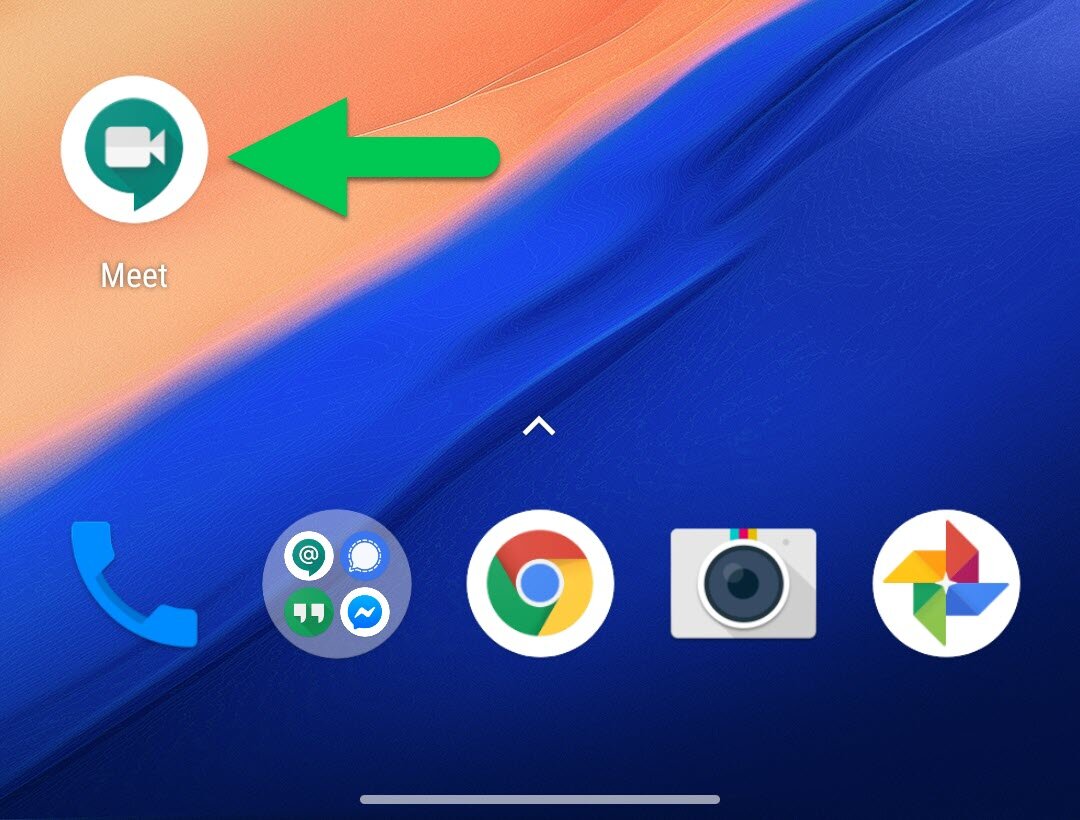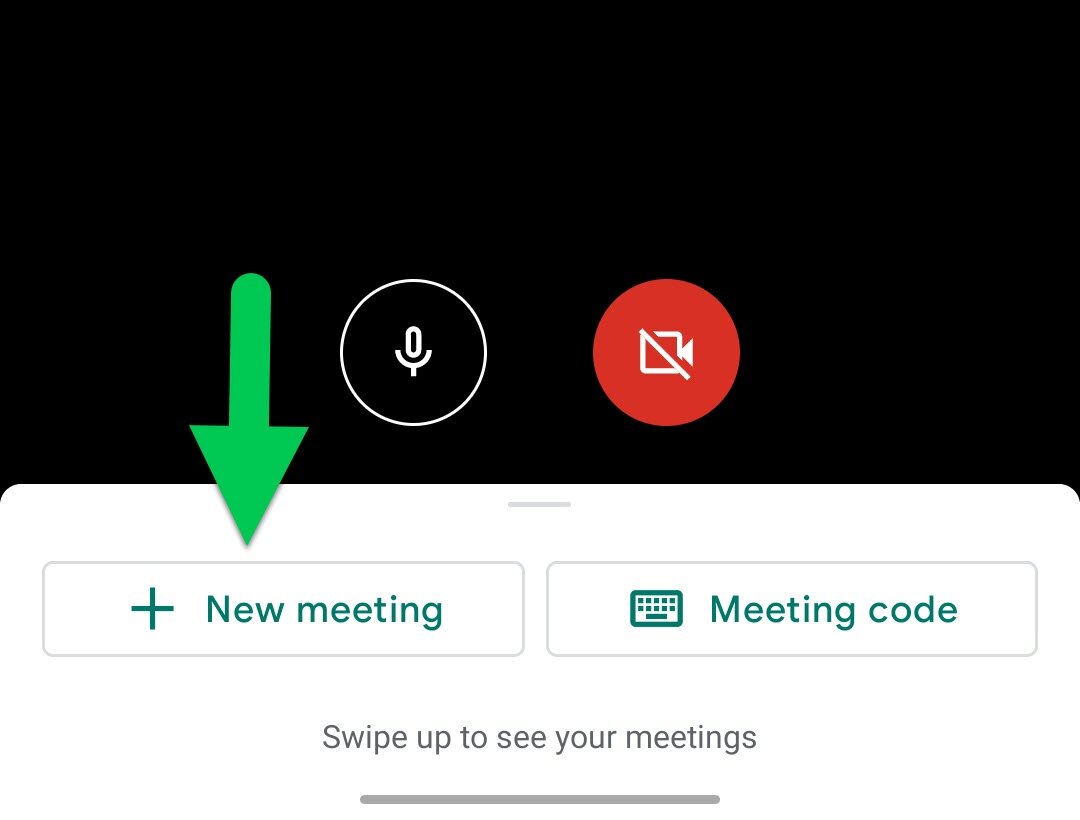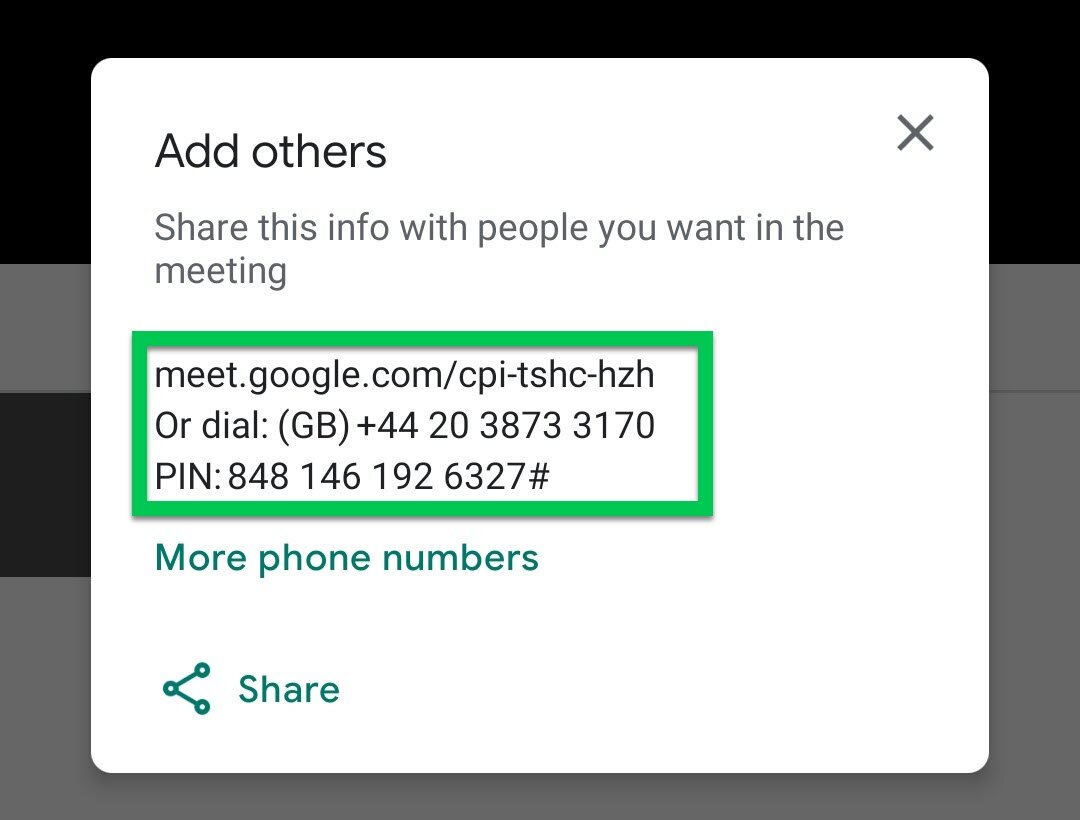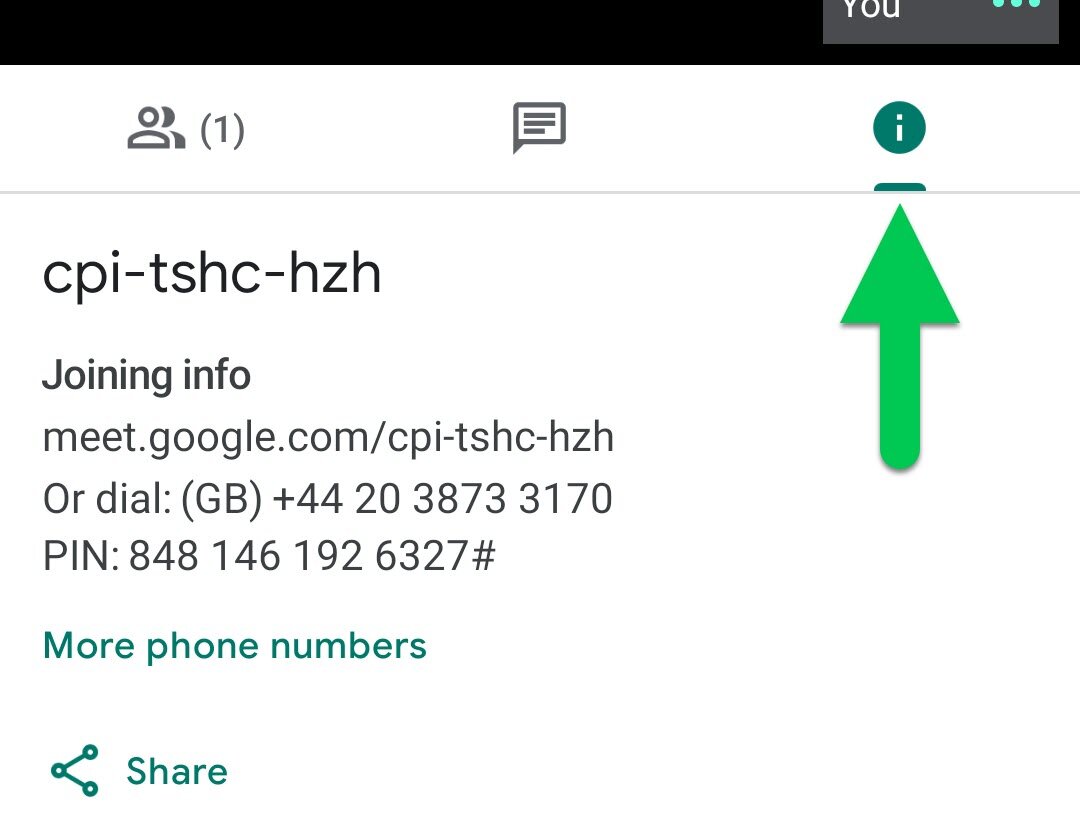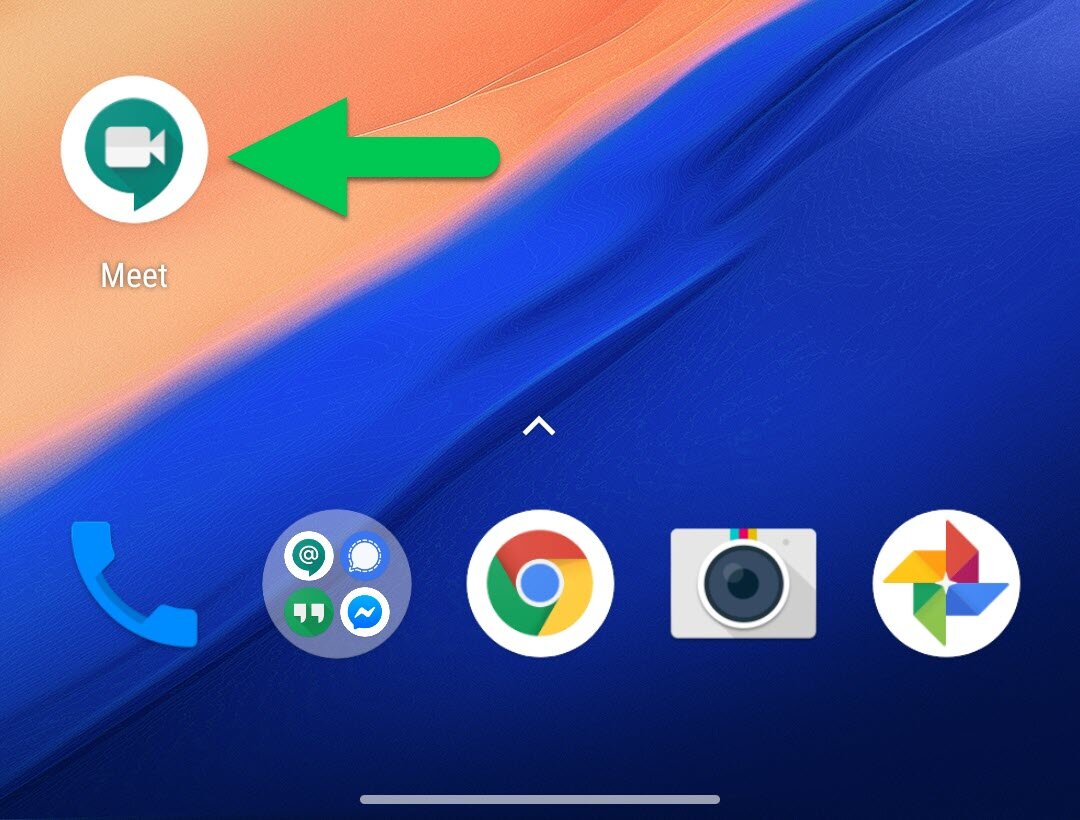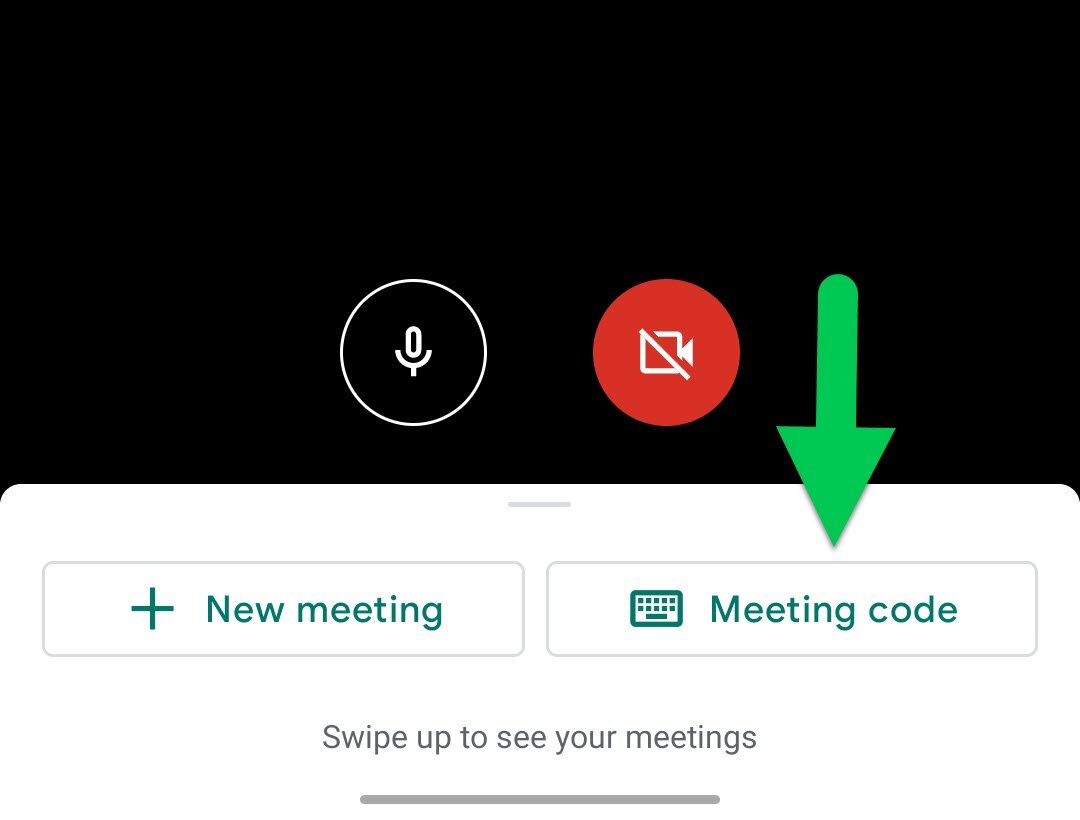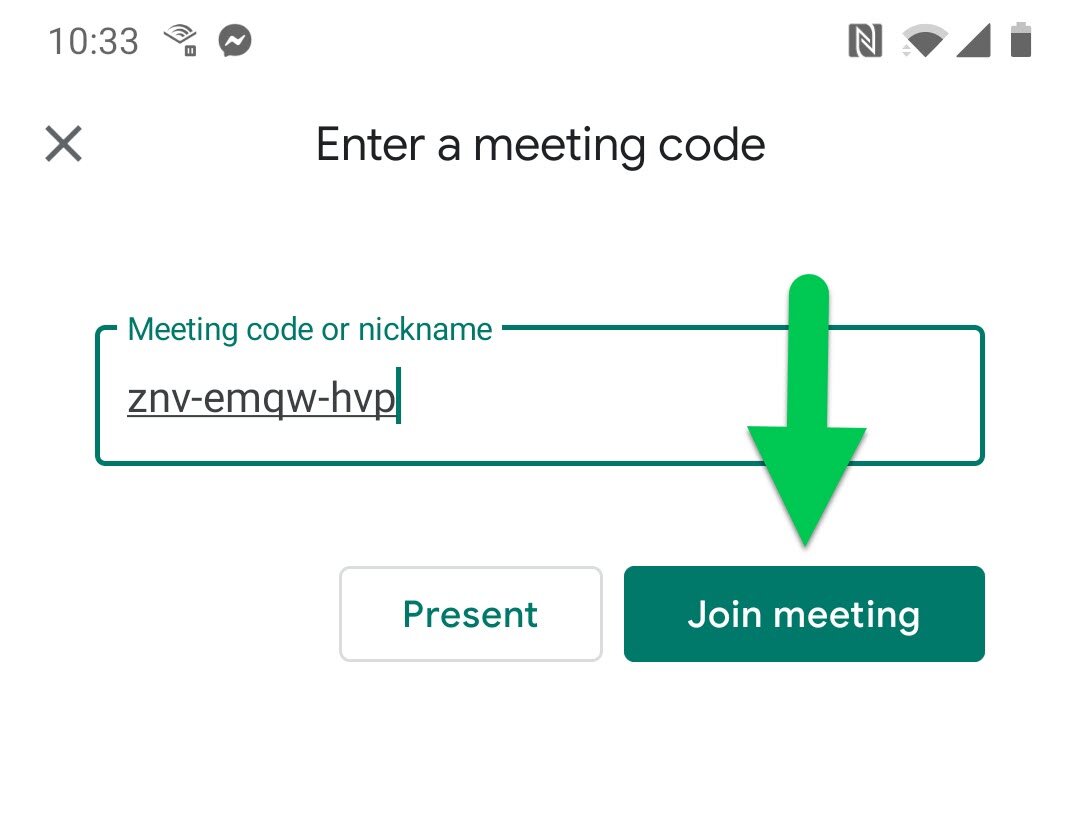How to start and join a Google Meet on mobile
To begin, you need to install the Google Meet app on your device; you will be able to find and install the app from the app store on your smartphone or tablet.
Starting a Google Meet Video Call
Open the Google Meet App
Tap "New Meeting"
To invite others to the call, you need to share the meeting details that appear. These details can also be found under the information icon (i).
You have now successfully started a new video call.
Joining a Google Meet Video Call
Note: Currently (April 2020) to join a Google Meet video call using the Google Meet mobile app you must have a G Suite account, if you don’t have one you need to join using your laptop, as described in the instructions below.
Open the Google Meet App
Tap "Meeting Code"
Enter the meeting code you have been given. This is the last part of the web address that got shared with you.
For Example:
If the web address given to you was https://meet.google.com/znv-emqw-hvp
You would enter "znv-emqw-hvp"
(Alternatively you can join the call on your laptop by going directly to the web address in Chrome)
Then click "Join Meeting"
You will now have successfully joined the meeting.