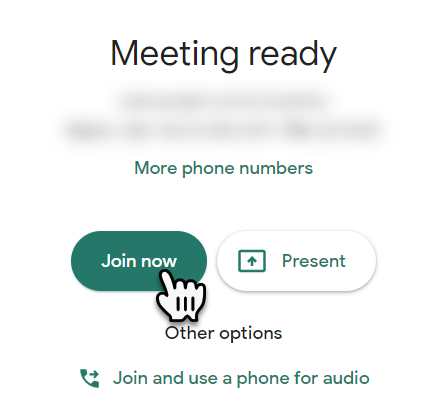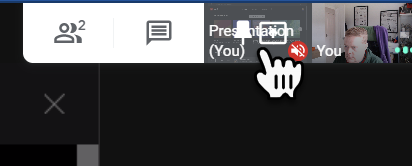How to record a presentation in Google Meet
Google Meet is the video conferencing tool included in Google Workspace. Apart from being an excellent video conferencing tool, there are many other ways you can use Google Meet that may not be obvious out the box. Using the record function, you can use Google Meet to record your Podcast, we do. But, you could also use it to record a presentation or webinar, which you can then share with others.
Here is how you can use Google Meet to record a presentation:
Go to meet.google.com and set up a new room. But don't enter the meeting yet!
Strangely, rather than selecting "Present" select "Join now".
You now will be in the meeting.
Now click "Present now" on the toolbar and select what you want to present from the windows you have open on your computer.
Now in the top right, you will see two thumbnails, one of you and one of your presentation. Click on your presentation to bring it centre screen.
Click the three-dot in the bottom right and then select "Record Meeting". You’ll only see the record option in Google Workspace - free Google accounts don’t have this option.
You can now start recording your presentation.
Remember the thumbnail of you will also get recorded in the video. You may want to turn off your webcam.
Once you have finished, end the recording the same way you started it, a copy of the recording should appear in your Google Drive along with an email with a link to the recording. In essence, this can sometimes take a while to arrive as Google needs to process the video first so you can watch it.
Next, you can share the video using Google Drive, or you can download the video, put it through your editing tools and then upload it to YouTube if you want a bigger audience to access the video easily.
Recording and sharing meetings in your business
Like most businesses, your team is most likely working from everywhere. Getting your team together to chat is still essential and can be easily achieved with Google Meet. To get reliable video calling in your business book a call below.